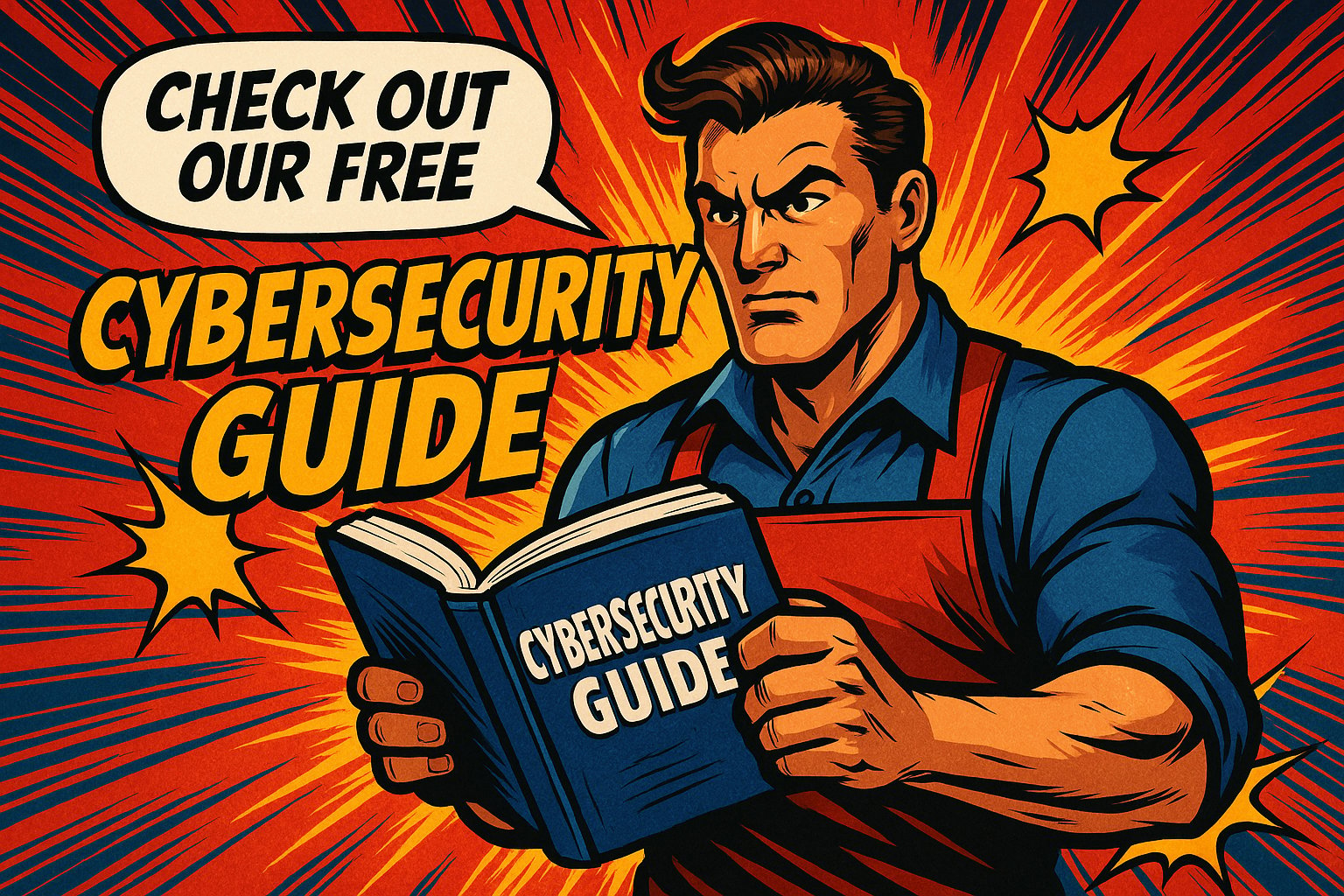How To Open An Employee’s Microsoft 365 Inbox
Key Points:
- There are several options to gain access to an employee’s Inbox.
- Setting up Microsoft 365 Inbox permissions is a two-step process.
- These two examples show you who gets email and folder access.
- If you want someone to send emails for you, they need this access level.
- Before you give anyone access to your Inbox, is MFA set up?
Suppose you are an Administrator or HR Manager at your company and need access to an employee’s Microsoft 365 Outlook Inbox. If that’s the case, you have several options to gain entry, depending on your access level.
Once logged in, you can view all their email messages and any calendar items or contacts they have stored in their account. In today’s video, Aaron Kane, CEO of CTI Technologies, has put together a short Microsoft 365 email accessing tutorial for you.

What Are Microsoft 365 Inbox Permissions?
Inbox permissions allow you to give a designated person read or write mailbox access belonging to another user. To do this, a two-step process occurs when granting access to a different person’s Inbox.
Permission Set Up
Your first step is to decide which actions you want the designated person to have and use. You can permit that user to read emails only or read and send emails that appear to be from that selected mailbox.
System Updating Wait Time
Once you’ve set up the appropriate permissions for your designated person, note that your changes may take about an hour to spread through the system and work.
Who Can Access Another Person’s Inbox?
Anyone can access another individual’s Inbox if they are permitted to open the mailbox or folder. That accessibility option is found in these Outlook versions:
- Outlook for Microsoft 365
- Outlook 2021, 2019, 2016, and 2013
- Outlook Web App
- Outlook Web App for Office 365
- Outlook Web App for Office 365 Small Business
Below are two examples of when another person needs access to your company email.
Email Access – an HR Manager needs a company assistant to only monitor their email. Once granted, that designated individual can view that manager’s Inbox with this access level.
Folder Access – This time, the manager only needs their assistant to check a specific folder in their Inbox. With this access level, the assistant can only access one or more folders.
Managing Another Person’s Email
There are multiple ways to manage another person’s Outlook email, for example, by giving them folder-sharing access and acting on your behalf.
Folder Sharing – When given folder-sharing access, your designated person can open and view what’s in one or more folders. With this access level, your assistant cannot reply to your email messages or respond to any meeting requests sent to your Inbox.
Delegate Access – Should you want a designated person to act on your behalf, you’ll need to give them “Delegate Access.” With this access level, your company assistant can send emails in your absence and respond to meeting requests.
Multi-Factor Authentication Reminder
Multi-Factor Authentication (MFA) adds a stronger layer of protection to your sign-in process. Users must provide additional identity verification when accessing accounts or apps, such as entering a code sent to their phone.
If you’ve not done that yet, CTI Technology can help you set that up before granting anyone access to another person’s Microsoft 365 Inbox. Contact us or call us at (847) 565-2476 for further assistance.
Why Is CTI Technology The Best Choice For IT Services In The Chicagoland Region?