How to Submit a Ticket to CTI Technology with a Mac
Want to submit a ticket to CTI? The support portal on your MacBook makes it easy! Look for the CTI icon at the top right corner of your screen. Click it and choose “Request Support” from the drop-down menu.
When the box opens, type a quick summary of your issue at the top. Then, add more details below. Don’t forget to include when you’re free and the best number at which to reach you. This helps us schedule your ticket quickly. Let us know how urgent your problem is and if it’s affecting just you or your coworkers, too. Fill in your name, email, and contact info, and we’ll get back to you as soon as possible.
Key Takeaways
- The CTI support portal is easily accessible from your MacBook’s top right corner
- Provide a clear summary and details of your issue when submitting a ticket
- Include your availability and contact info to help us respond quickly
Getting Help from CTI Support
Finding the CTI Icon
Look at the top right corner of your MacBook screen. You’ll see a small CTI icon there. This icon is your gateway to getting tech support when you need it.
Using the Support Menu
Click on the CTI icon. A menu will pop up with several options. Find the “Request Support” option and click on it. This will open a form where you can ask for help.
You’ll see a box at the top of the form. Write a quick summary of your problem here. It could be something simple like “Laptop won’t charge” or more complex like “Need a new battery.”
Below that, you can give more details about your issue. Make sure to include:
- When you’re free to get help
- Your best phone number
- How urgent your problem is
- If it’s stopping you from working
- Whether it affects just you or your coworkers too
Don’t forget to add your name and email. Once you’ve filled everything out, submit the form. The CTI team will get back to you as soon as they can.
If you need help immediately, you can call 847-888-1190 and choose option 1.

Asking for Help
Describing Your Problem
Click the icon in the top right corner of your MacBook. Choose “Request Support” from the dropdown menu. A box will pop up. Write a quick summary of your issue at the top. Keep it simple, like “Laptop won’t charge” or “Need a new battery.”
Explaining More
In the next box, give more details about your problem. Be clear and specific.
Sharing When You’re Free
Let us know when you’re available and the best way to reach you. This helps us set up a time that works for you. Tell us how urgent your issue is:
- Does it stop you from working?
- Can you still get some work done?
- Does it affect just you or your coworkers, too?
Add your name, email, and phone number. We’ll get back to you as fast as we can.
Need help? Call us at 847-888-1190 and press 1.
Rating Your Request’s Importance
When you submit a ticket, you must let us know how urgent your issue is. Think about how much it affects your work. Can you still do your job, or are you stuck? Also, consider if it’s just you or if your coworkers are impacted too.
If your laptop won’t charge, that’s pretty serious. But if your battery needs replacing, it might not be as pressing. Be clear about how badly the problem is messing up your day.
Remember, the more details you give us, the better we can help. We want to fix your issue fast, but we need to know how critical it is. So, take a moment to consider the urgency before picking an option.
Your input helps us plan our work and get to you quickly. We’re here to keep you up and running, so don’t hesitate to tell us when something’s urgent!
Checking the Effect
Figuring Out Work Disruptions
When submitting a ticket, it’s important to consider how the issue affects your work. Ask yourself if you can still do your job or are completely stuck. This helps the support team understand how urgent your problem is. They can then prioritize fixing it based on how much it’s slowing you down.
Finding Who’s Affected
Consider whether the problem is just affecting you or causing trouble for your coworkers. The support team needs to know this to plan their response. If it’s a widespread issue, they might need to take different steps than if it’s just you. Make sure to mention in your ticket if others have the same problem.
Wrapping Up Your Support Request
Double-Check Your Details
Look over the information you’ve included in your ticket. Make sure you’ve included a clear summary of your problem at the top. This could be something quick like “Laptop won’t charge” or more detailed like “Battery needs replacement.”
In the description box, give more details about what’s going on. Don’t forget to add:
- When you’re free to chat
- Your best phone number
This helps the support team plan and reach you easily.
Reaching Out for Help
If you need a hand with your ticket:
- Call 847-888-1190
- Press option 1
The support team is ready to assist you with any questions about submitting your request.
Why Is CTI Technology The Best Choice For IT Services In The Chicagoland Region?