How Chicago Law Firms Can Create Private Planner Boards with Microsoft Loop: A Step-by-Step Guide
In today’s fast-paced legal environment, Chicago law firms must stay ahead by employing innovative strategies and tools to enhance their workflow. One such tool that can revolutionize the way these firms handle project management and client relations is Microsoft Loop. This cutting-edge platform offers various features that can help streamline processes and foster better communication among team members.
As a Chicago law firm, you may seek ways to create private planner boards with Microsoft Loop. This innovative technology enables you to manage tasks, deadlines, and team collaboration efficiently, all within a secure digital space. By leveraging Loop’s robust capabilities, your firm can optimize productivity while protecting sensitive information.
Microsoft Loop offers a highly customizable interface, allowing your firm to tailor planner boards to suit your needs. This adaptability makes it easy to develop unique templates and structures to accommodate various projects and clientele. By implementing Microsoft Loop’s planning tools in your practice, you will ultimately drive success and growth for your firm.
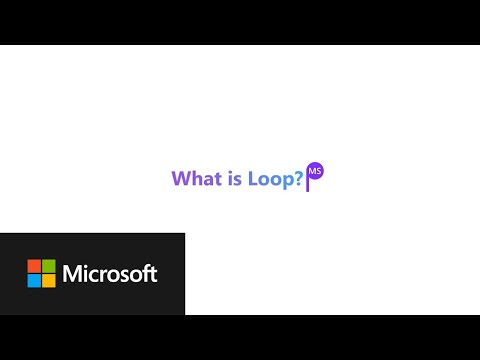
What Is Microsoft Loop
Microsoft Loop is a powerful new tool from Microsoft that will improve your Chicago law firm’s collaborative process. It’s an app designed to create private planner boards, enabling you to seamlessly organize, plan, and manage tasks and resources. Loop integrates with the entire Microsoft 365 suite, making it easy for you and your team to work together efficiently.
One of the key features of Microsoft Loop is the ability to create and customize private planner boards. These boards can be tailored to meet your law firm’s needs and workflows. This includes creating columns and cards to track tasks, cases, and team members. With Loop, you can add notes, documents, images, and more directly to your boards.
Loop enables real-time collaboration with your colleagues. You can seamlessly communicate and update one another on essential projects, cases, or tasks. The app syncs your planner boards across all devices, ensuring you and your team can access the latest updates no matter where you are.
Here are some benefits of using Microsoft Loop for your Chicago law firm:
- Effortlessly create and manage private planner boards for tasks and cases
- Collaborate in real-time with fellow attorneys and support staff
- Integrate with Microsoft 365 suite, making it an easy tool to adopt
- Customize the app to suit your law firm’s unique workflows
Using Microsoft Loop, your Chicago law firm will enhance its productivity and workflow management, allowing you to serve your clients better and stay organized in this highly competitive industry.
Creating Private Planner Boards
Setting Up Microsoft Loop
You need to set up the application to start creating private planner boards using Microsoft Loop. First, sign in to your Microsoft 365 account. Check if your organization can access Microsoft Loop by asking your IT administrator. If it’s available:
- Download the Microsoft Loop app from the Microsoft 365 App Store.
- Install and launch the app.
- Sign in with your organization credentials.
Configuring Planner Boards Privacy
After setting up Microsoft Loop, you can create private planner boards. Follow these steps:
- Open the Microsoft Loop app, and click the + icon to create a new planner board.
- Give your planner board a name and a short description to help you identify its purpose.
- Before clicking the Create button, ensure the privacy setting is set to Private. To do this, click the Change link next to the privacy setting.
- In the dropdown menu, choose Private, and click on Done.
Now, your planner board is created with private access. You can invite selected participants to collaborate with you on your private planner board.
Following these steps, you can create private planner boards in Microsoft Loop to streamline your law firm’s work processes and easily maintain confidentiality.
Benefits of Private Planner Boards for Law Firms
Improved Client Confidentiality
Creating private planner boards with Microsoft Loop can significantly increase your law firm’s client confidentiality. Keeping all client information and case materials within a secure, private environment minimizes the risk of unauthorized access or accidental disclosure to third parties. This level of confidentiality can help protect your client’s interests and your firm’s reputation.
Enhanced Collaboration Efficiency
Using private planner boards in Microsoft Loop, your law firm can streamline team collaboration on various projects and cases. With the ability to create separate boards for each case or client matter, your team can easily track tasks, deadlines, and milestones. This improved organization enables your team members to quickly locate relevant information and work together on their assigned tasks effortlessly.
Moreover, Microsoft Loop allows for real-time collaboration, ensuring that all team members stay up-to-date on case progress and can seamlessly contribute to the board, avoiding any unnecessary delays in your case proceedings. This increased efficiency ultimately benefits both your law firm and your clients.
Customizing and Managing Planner Boards
Adding and Organizing Tasks
To add a task to your Planner Board in Microsoft Loop, click the + button in the appropriate column or section of the board. Enter the task details, including name, description, and category. Organize tasks by dragging and dropping them into different columns or sections for better visibility and tracking progress.
You can also use tags to easily categorize and filter tasks to find specific items. Use the built-in categories, or create custom ones to match your firm’s organizational structure. This will make it easier for you and your team to stay in control of tasks.
Assigning Team Members
To assign a team member to a task, click on the task and select the Assign button. A dropdown will appear with a list of your team members. Choose the appropriate team member(s) by clicking their names and then click Done. This will ensure everyone knows what they are responsible for and keeps your law firm’s projects on track.
You can also assign specific tasks to team members directly from the task list view by clicking on the user icon next to the task’s name.
Setting Deadlines and Priorities
When creating a task, set a deadline and priority level to help your team understand its urgency and importance. Click on the task, then select the calendar icon to set a due date. Choose a date from the calendar that pops up, and click Save.
To set priorities, click on the task and choose a priority level from the dropdown menu. Priorities can be high, medium, or low. This will help your team prioritize their workload and ensure critical tasks are completed first.
Using Planner Boards effectively in Microsoft Loop will allow your Chicago law firm to manage tasks, allocate resources, and meet deadlines efficiently. Customizing and managing these boards according to your firm’s needs will keep your team organized and productive.
Integrating with Other Microsoft Applications
Microsoft Teams
Integrating Microsoft Loop with Microsoft Teams can enhance your collaboration experience in your Chicago law firm. Add a Loop component to your desired channel to set up private planner boards in Teams. This integration will allow you and your colleagues to collaborate on planner boards in real time.
Combining Loop with Teams makes it easier to manage tasks and visualize project timelines. You can create task cards, categorize them, and assign deadlines directly within the Teams interface, increasing productivity.
Microsoft Outlook
Similarly, Microsoft Loop can be integrated with Microsoft Outlook to streamline your scheduling and time management. Connecting your Outlook calendar to Loop lets you create private planner boards for legal appointments and meetings. This integration makes tracking deadlines, milestones, and tasks convenient without leaving your email environment.
Add a Microsoft Loop add-in to your calendar to set up a private planner board in Outlook. As a result, you can view and edit task cards synced directly from Loop without switching between applications.
Integrating Microsoft Loop with Teams and Outlook allows you to optimize your workflow and enhance collaboration within your Chicago law firm, ultimately improving efficiency and productivity.
How CTI Technology Supports Chicago Law Firms And Their Microsoft Technology
CTI Technology is a reliable IT service provider that caters to the unique needs of law firms in Chicago. As a legal professional, you need comprehensive IT support to stay competitive and maintain the privacy of your clients’ information. CTI Technology offers various IT support, computer support, and help desk services tailored to your needs.
With Microsoft Loop being one of the essential tools for your firm’s productivity, CTI Technology ensures that you can use it effectively to create private planner boards. Their team of experienced technicians can provide installation, setup, and maintenance support for Microsoft Loop and other Microsoft 365 applications.
In addition to assisting you with Microsoft technology, CTI Technology offers expertise in the following:
- Network security and firewalls to protect your sensitive data and communications from cyber attacks.
- Data backup and disaster recovery solutions help you prevent data loss and ensure seamless operations, even in unexpected events.
- Cloud services for easier access to documents, emails, and collaboration tools, no matter where you are.
CTI Technology emphasizes proactive IT management, regularly updating and monitoring your systems to prevent downtime. Their proactive approach to IT support minimizes disruptions to your daily operations and helps you maintain productivity, even when facing technical challenges.
In summary, CTI Technology is your go-to partner in Chicago for maintaining and optimizing your Microsoft technology. Their comprehensive IT services will keep your law firm running smoothly and securely, so you can focus on serving your clients and growing your practice.
Frequently Asked Questions
Creating a private Planner in MS Teams
To create a private Microsoft Planner board within Microsoft Teams, navigate to your desired team, click the “+” icon, and choose “Planner” from the available options. Name your board and select “Create Plan”. Make sure to manage permissions efficiently to guarantee privacy within your law firm.
Using MS Loop for law firm tasks
You can utilize Microsoft Loop for collaborative tasks within your law firm. Integrating it with Microsoft Teams allows you to seamlessly work on documents, share annotated case files, and streamline your law firm’s workflow, making communication and collaboration among team members more efficient.
Microsoft 365 benefits for law firms
Microsoft 365 provides various benefits for law firms, such as enhanced security, easy collaboration, and efficient document management. These features allow you to work seamlessly across platforms, improve productivity, and protect sensitive client information.
Integrating MS Planner with Lawyers’ workflow
Integrate Microsoft Planner into your workflow by assigning tasks to specific team members, setting due dates, and tracking progress on a visual board. You can also attach relevant case files, set up reminders, and use color-coded labels for better organization.
Using MS Lists for law firm planners
Microsoft Lists helps you manage your law firm’s tasks and deadlines more effectively. Create custom lists tailored to your firm’s requirements, such as tracking case progress, managing court dates, or organizing client meetings. Share these lists with your team members for better collaboration and communication.
Ensuring client privacy in MS Planner
To ensure client privacy while using Microsoft Planner, manage your tasks and boards with confidentiality. Assign appropriate permissions to team members to prevent unauthorized access and utilize Microsoft 365’s advanced security features, such as multi-factor authentication, to protect sensitive information.
Why Is CTI Technology The Best Choice For IT Services In The Chicagoland Region?