Microsoft Teams Rooms on Windows Redesign: A New Era of Collaboration
Collaboration has become the cornerstone of modern-day workplaces, with organizations relying on digital tools to help employees connect and communicate effectively. Microsoft Teams is one such tool that has helped teams to collaborate efficiently. With the introduction of Teams Rooms on Windows, the collaboration experience is set to get even better.
This article will dive into the new redesign of Microsoft Teams Rooms on Windows and explore its features and benefits for businesses.
Table of Contents
- Introduction
- What are Microsoft Teams Rooms?
- The Redesign
- User Interface Enhancements
- New Features
- Benefits of Microsoft Teams Rooms Redesign
- Improving Collaboration
- Simplifying Meetings
- Streamlining Workflows
- Enhancing User Experience
- Compatibility and Security
- Final Thoughts
- FAQs
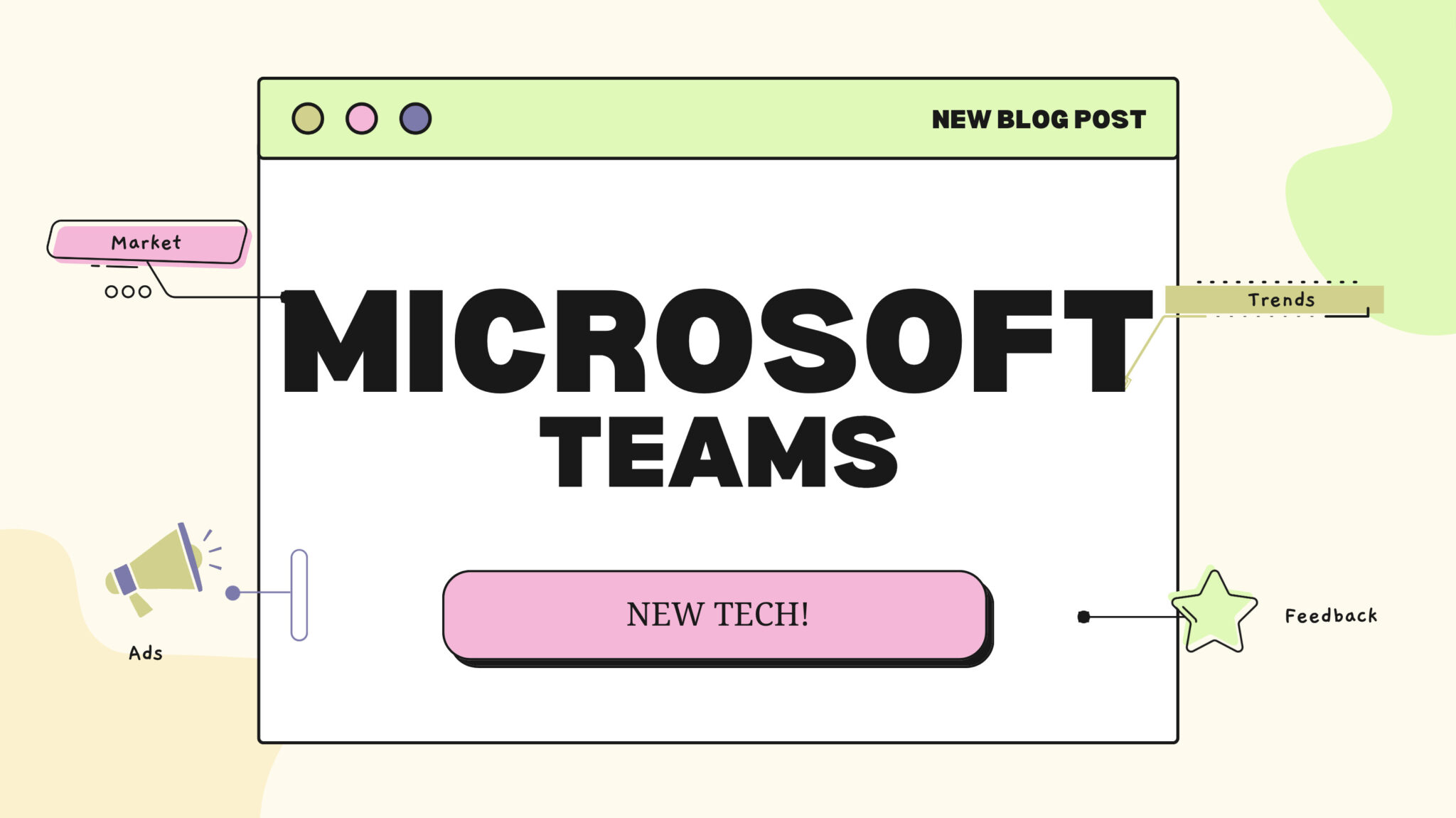
Introduction
Microsoft Teams has become a go-to collaboration tool for many organizations, offering businesses a wide range of connecting and communicating features. The Teams Rooms on Windows redesign builds on this solid foundation, introducing new features and improving the user experience.
This article will explore the new redesign and highlight the key features and benefits businesses can expect.
What are Microsoft Teams Rooms?
Microsoft Teams Rooms is a collaboration tool designed for meeting rooms, enabling teams to connect, collaborate, and communicate efficiently. With Teams Rooms, teams can conduct video meetings, share content, and work together in real time, all while using familiar Microsoft Teams tools.
The Redesign
The new redesign of Microsoft Teams Rooms on Windows brings a fresh look to the collaboration tool, introducing a modern user interface and new features that enhance the overall user experience. Let’s take a closer look at some of the key changes.
User Interface Enhancements
The modern user interface is the first thing users will notice about the new redesign. The new UI is more intuitive, making it easier for users to navigate the tool and access the needed features. The new interface also features a more streamlined design, reducing clutter and making it easier to focus on the task.
New Features
Along with the new UI, Microsoft Teams Rooms on Windows also introduces new features that enhance the overall collaboration experience. Some of the new features include:
- Ability to join meetings from the Teams Rooms device without a laptop
- One-touch join for scheduled meetings
- Support for dual screens
- Enhanced camera and microphone controls
- Support for Microsoft Whiteboard
These features, combined with the new UI, make Microsoft Teams Rooms on Windows a powerful collaboration tool for teams.
Benefits of Microsoft Teams Rooms Redesign
The new redesign of Microsoft Teams Rooms on Windows benefits businesses. Let’s take a look at some of the key advantages.
Improving Collaboration
The new redesign of Microsoft Teams Rooms on Windows makes it easier for teams to collaborate effectively. With new features like Microsoft Whiteboard, teams can collaborate in real time, share ideas, and brainstorm effectively.
Simplifying Meetings
Microsoft Teams Rooms on Windows simplifies the meeting experience, making it easier for teams to join meetings quickly and easily. With one-touch join for scheduled meetings, teams can connect without a laptop, streamlining the entire process.
Streamlining Workflows
The new features of Microsoft Teams Rooms on Windows help streamline workflows, reducing the time and effort required to complete tasks. For example, supporting dual screens makes it easier for teams to work on multiple tasks simultaneously, increasing productivity.
Enhancing User Experience
The new redesign of Microsoft Teams Rooms on Windows enhances the overall user experience, making it easier for users to connect and collaborate effectively. The modern UI and intuitive features make it easier for teams to access the tools they need, reducing the learning curve and making it easier to get work done.
Compatibility and Security
Microsoft Teams Rooms on Windows is fully compatible with other Microsoft tools, making it easy for teams to integrate their existing workflows. Microsoft Teams Rooms on Windows is also built with security in mind, ensuring that data and communications are secure and protected.
Final Thoughts
The redesign of Microsoft Teams Rooms on Windows brings businesses a new era of collaboration, enabling teams to connect, collaborate, and communicate more effectively. With a modern UI and new features, Teams Rooms on Windows is a powerful collaboration tool that can help businesses streamline workflows, improve productivity, and enhance the overall user experience.
FAQs
- Can Microsoft Teams Rooms on Windows be used with other video conferencing tools? Microsoft Teams Rooms on Windows is designed to work seamlessly with Microsoft Teams. However, it can be used with other video conferencing tools with some limitations.
- Is Microsoft Teams Rooms on Windows secure? Microsoft Teams Rooms on Windows is built with security in mind and is designed to protect data and communications.
- Can Teams Rooms on Windows be used for remote work? Yes, Teams Rooms on Windows can be used for remote work, enabling teams to connect and collaborate even working from different locations.
- What kind of hardware is required to use Microsoft Teams Rooms on Windows? Microsoft Teams Rooms on Windows requires a dedicated device that meets the minimum hardware requirements, including a touch screen, camera, and microphone.
- How can I get started with Microsoft Teams Rooms on Windows? To start with Microsoft Teams Rooms on Windows, you must purchase a compatible device and set it up with your Microsoft Teams account. You can find more information on the Microsoft website.
In conclusion, the new redesign of Microsoft Teams Rooms on Windows is a game-changer for businesses looking to improve collaboration and communication. With a modern UI and new features, Teams Rooms on Windows is a powerful tool that can help businesses streamline workflows, improve productivity, and enhance the overall user experience.
Why Is CTI Technology The Best Choice For IT Services In The Chicagoland Region?