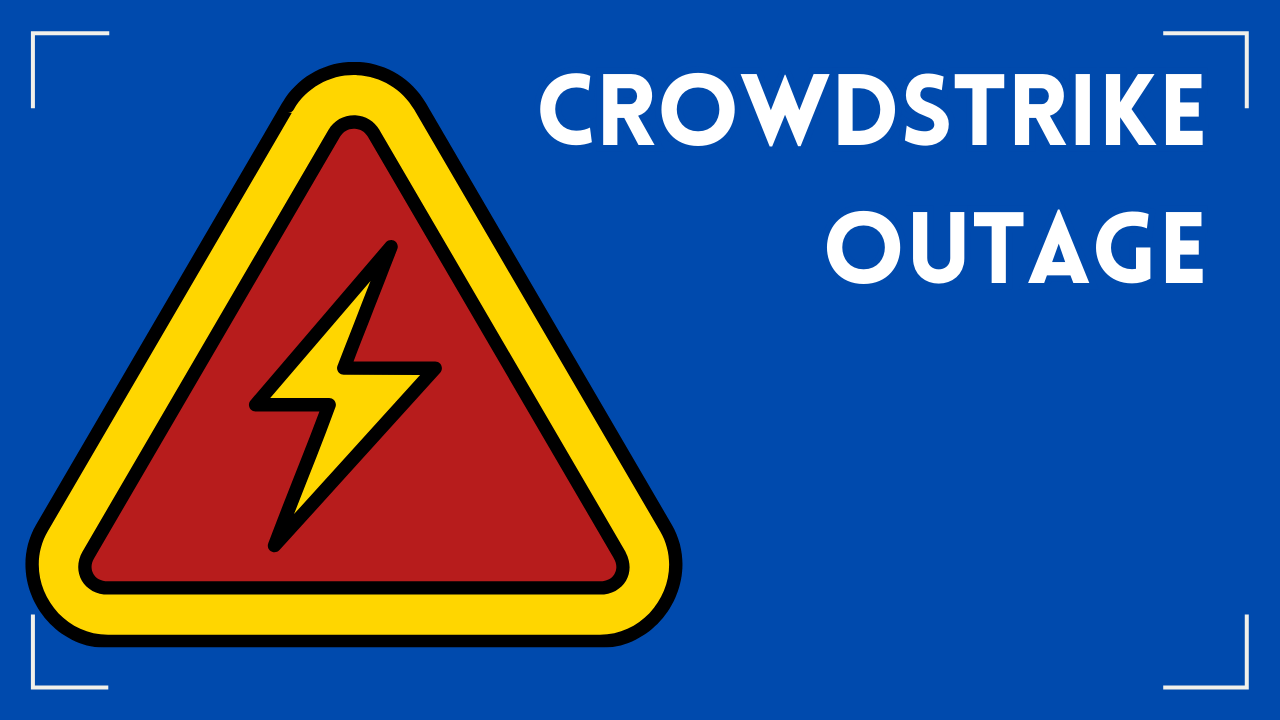Top 10 Unique Google Pixel Superpowers You Should Know
Google may be among the newest entrants into the hardware manufacturing industry. But one thing’s for sure; it has already marked its space as a force to reckon with, thanks to its unique Pixel phones that come with breathtaking features. Despite launching its first Pixel devices in 2016, Google has continuously developed futuristic apps and features tipped to enhance users’ experience and help accomplish more at a tap of a button.
Curious to discover these little-known Google Pixel superpowers? Excellent! Please keep scrolling for a detailed understanding of the top ten Pixel features and tricks.
Copy Texts Speedily
The Google Pixel has a nifty feature that lets you quickly copy and paste text from one app to another without opening both apps first. To do this, simply tap on any text in an app like Gmail or Messages, then hold down the power button until you see the pop-up menu appear. From there, choose “Copy,” and it will be copied into the clipboard, so you can effortlessly move it between apps.
Translate Languages in a Flash
Google’s voice assistant is pretty good at translating languages, but sometimes it doesn’t quite understand what you say. For example, if you’re talking about a specific word, it might not know exactly which part of speech it is. To help it along, you can tell it to translate only certain words, phrases, or sentences by tapping the microphone icon in the top left corner of the screen and choosing “Translate” from the dropdown menu.
Capture Screenshots Conveniently and Neatly
Ever wished that when you took screenshots, it would preserve some context around the area you captured? Well, thankfully, the Pixel comes with an excellent shortcut for doing that. Once you’re inside an app, just scroll down with two fingers on the display, pause briefly, then drag upward to capture both the whole screen and the relevant portion of the app. The screenshot will be saved directly to your device’s gallery, ready to share with whoever needs it most.
Record Quality Videos with the Easy-to-Use Video Recorder
You’ve probably seen these videos floating around on social media before — slickly edited clips where one person speaks while others react without much dialogue. To create one of those, you’ll first need to record a video using the built-in camera on the Google Pixel. Then, head over to the Photos app and tap the square icon next to any still photo to view thumbnails of every frame of video ever recorded. From there, you can trim out unwanted moments or splice together different sections to make a single clip.
Enhance Your Experience with the Google Assistant
One of the most remarkable new features of the Google Pixel is its ability to understand what you say naturally and offer suggestions based on your input. This tech allows you to search for information about specific topics, ask questions, or simply listen to a voice message. It’s called Google Assistant, and it uses AI technology to process requests from your Pixel smartphone.
Complete NFC Mobile Payments Quickly and Effortlessly
If tapping your debit card against a payment terminal isn’t possible, you can use Google Pay instead. Users can also use Google Pay to add money to their bank accounts, make online purchases, pay utility bills, and more. There’s even a handy Google Express feature that allows shoppers to scan items directly from the store shelf to save time waiting in lines.
Take Advantage of the Quick Reply Feature
Quick replies let you respond immediately to friends’ messages within various apps. For instance, Gmail allows users to flag incoming emails as spam; Messages lets you do the same with text messages. Unfortunately, the Google Pixel currently lacks support for third-party Quick Replies integrations. However, developers have already created a few ways to implement your solution. One way is by creating your own Gmail account and installing the Gmail Chrome Extension, which also works as an extension in other browsers. Another method is to install the official Gmail app on Android to access all features.
Save Time Checking Your Calendar
When you want to check something off your calendar without opening the entire app, you can use the handy widget function on the Google Pixel. Tap the three dots button below the clock to access more options, then select “Widgets.” Scroll through the collection until you locate “Calendar,” then choose whether you’d like to see upcoming events or past appointments.
Make Typing Fun and Hassle-Free with the Smooth Text Operator
If you’ve ever tried to type out a long email using a keyboard, you probably noticed how annoying it was to try to hit every single keystroke correctly. Luckily, the Pixel has a built-in text editor that makes typing more effortless than ever. Just press and hold the space bar while editing a document or web page, and the cursor will automatically jump to the end of whatever line you’re currently on. As soon as you let go of the spacebar, the cursor will return to where you were initially. This feature isn’t limited to documents – it works with photos too!
Take Professional-Grade Photos with Limited Light
On top of its awe-inspiring camera features and capabilities, Pixel enables you to capture high-quality photos even when there’s less light. That’s all thanks to the Night Sight feature that, when activated, automatically adjusts the contrast, brightness, and color temperature settings to minimize noise and enhance focus.
Experience CTI Technology Now!
And that’s it for the top ten unique Google Pixel phone superpowers. These fresh and exciting features and tricks are incredibly effortless to implement and use, and in case you have any questions or concerns, Google has a dedicated feature where you can get free support. To optimize this, simply go to Settings, then scroll down to Tips & Support and begin chatting with Google Support or request a phone call.
Are you looking to discover more Google products and technologies to improve your Chicago business? If so, we’re here to help! CTI Technology provides IT services and support for organizations to organizations in the Chicagoland area. In our capacity as your Google Solutions consultant, we’ll conduct a thorough business assessment, implement the necessary software, and provide continued support to help eliminate IT challenges off your worry list and maximize technology benefits.
So what are you waiting for? Contact us now for any business technology-related queries as well as reliable IT support for your business!
Special thanks to my fellow Ulistic HPC member James Forbis with 4BIS.COM, a great Cincinnati IT services professional for his help with this list.
Why Is CTI Technology The Best Choice For IT Services In The Chicagoland Region?